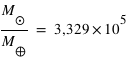La page des paramètres permet de modifier les paramètres suivants :
- Configuration de Jaxe : Choix du langage XML utilisé pour toutes les contributions (XPAGES ou XHTML)
- Nom du dossier des sites : dossier dans lequel les sites des contributions seront générés
- Serveur de base de données : L'adresse du serveur sur lequel la base de données est hébergé
- Nom de la base de données : Par défaut: webjaxe
- Login base de données : Le login pour accéder à la base de données
- Mot de passe base de données : Le mot de passe pour accéder à la base de données
- Email de l'administrateur : l'adresse ou vous revevrez les alertes email
- Gestion des mails : Gérer l'envoi de mail
- L'adresse du serveur SMTP : Serveur SMTP de votre fournisseur ou hébergeur
 Astuce
Astuce
Il est possible d'utiliser "../.." au lieu de "sites" pour le nom du dossier des sites, afin de générer les sites directement à la racine du serveur web (en supposant que le dossier webjaxe se trouve à la racine). Attention cependant aux conflits possibles avec les noms de dossiers.
Désinstallation
Pour supprimer la base de données et les contributions, il suffit de cliquer sur le bouton "Désinstaller WebJaxe". Attention, l'effet est immédiat !
Une fois ceci fait, il ne reste plus qu'à jeter le dossier de WebJaxe sur le serveur pour s'en débarasser complètement.
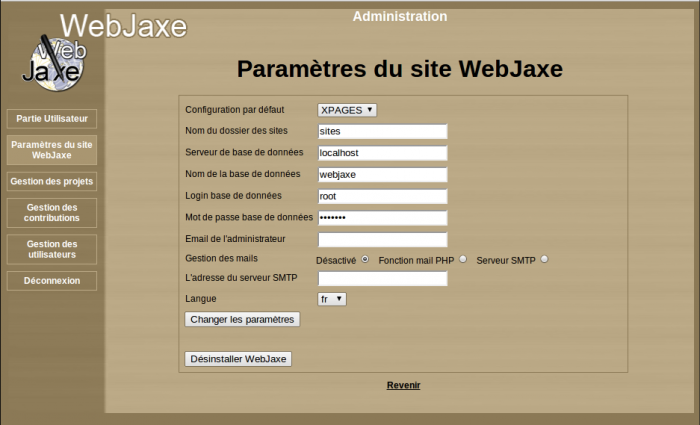
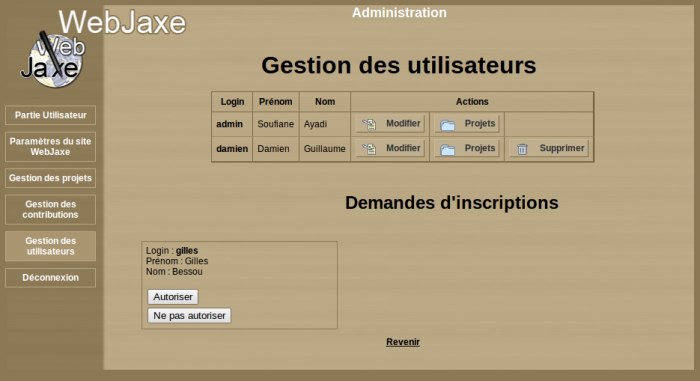
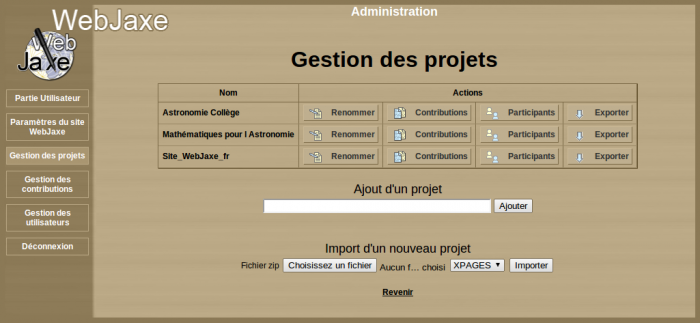
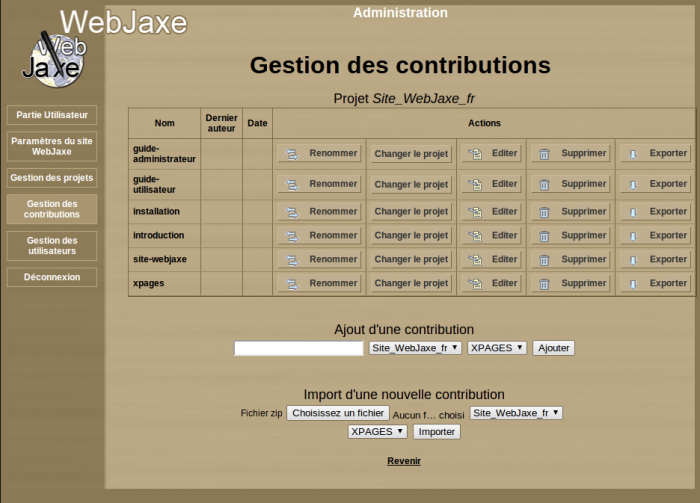
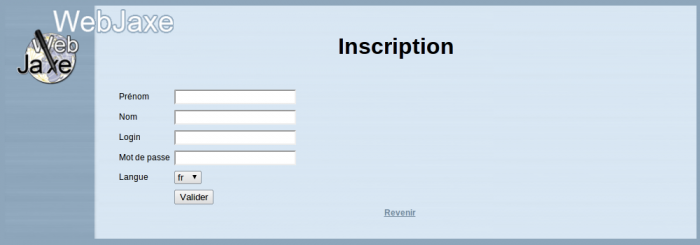
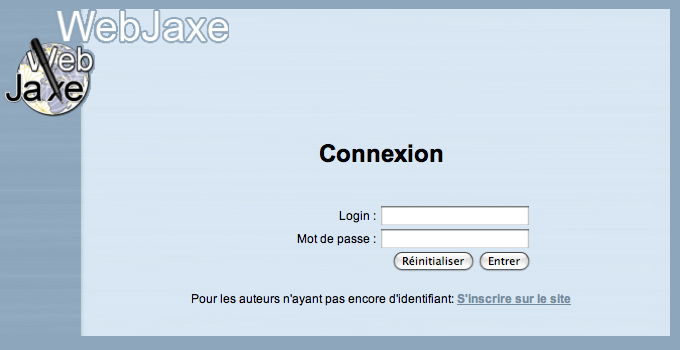
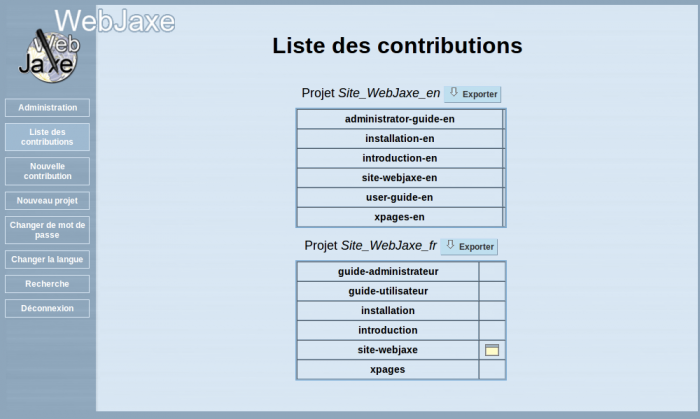
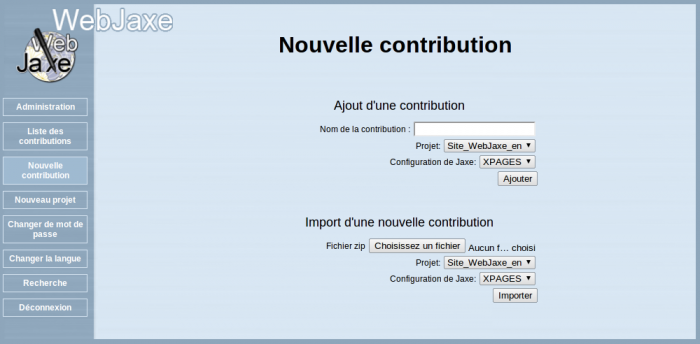
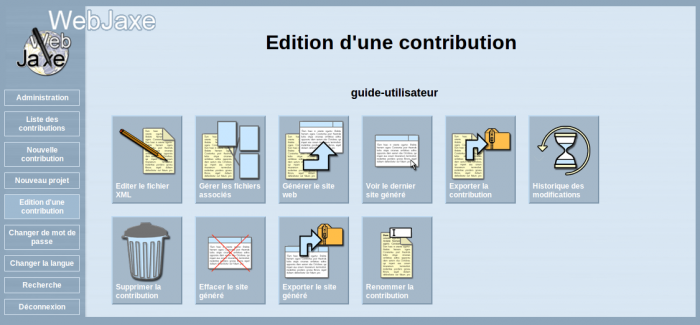
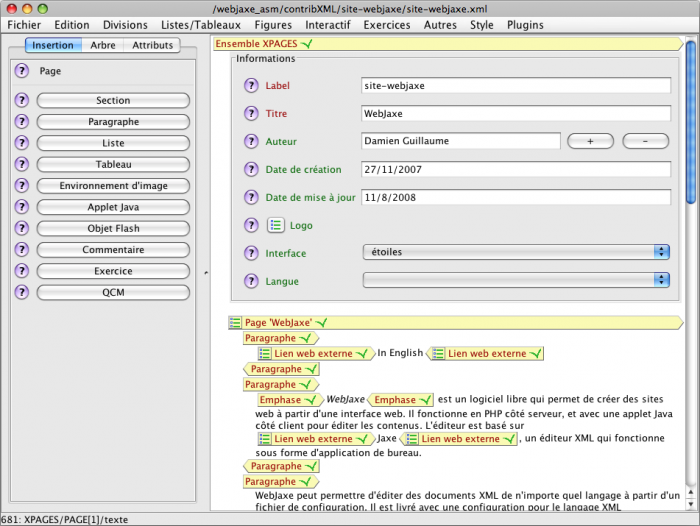
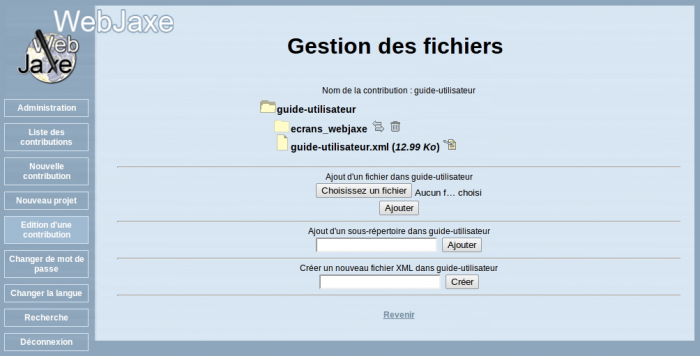
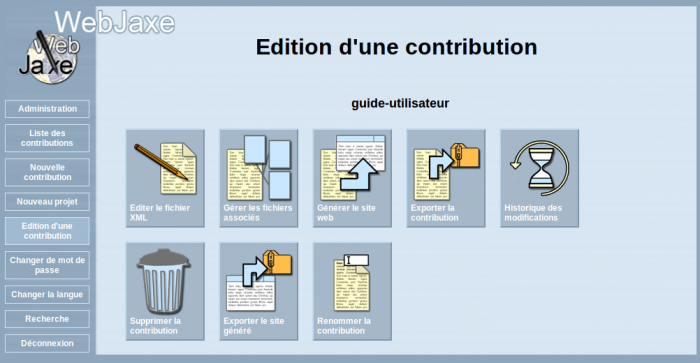
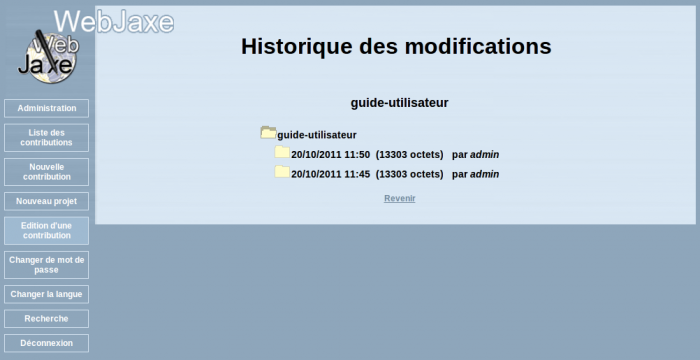
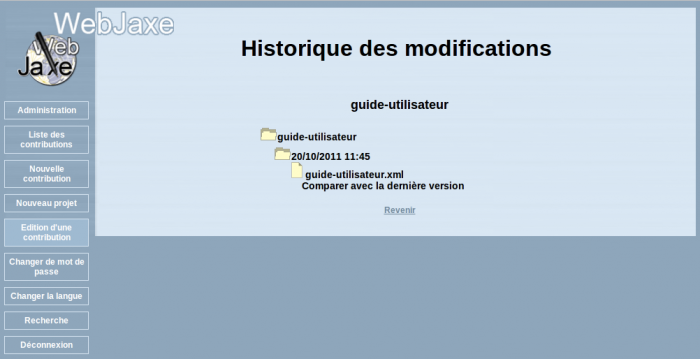
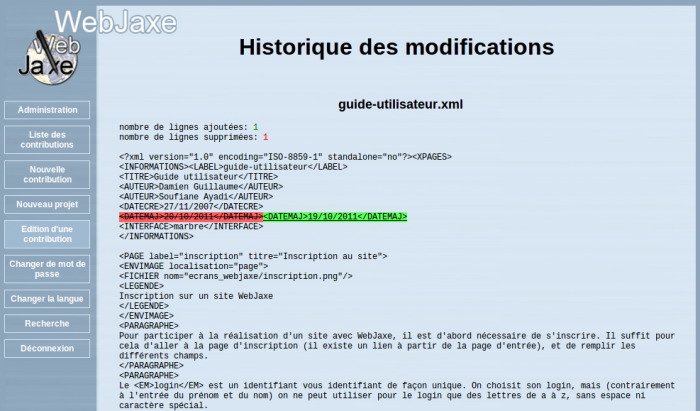
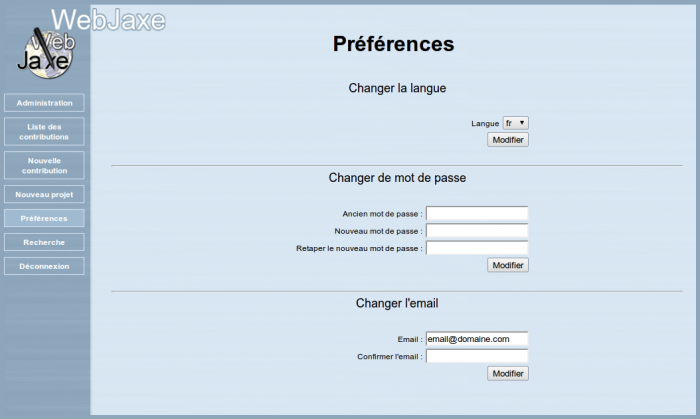
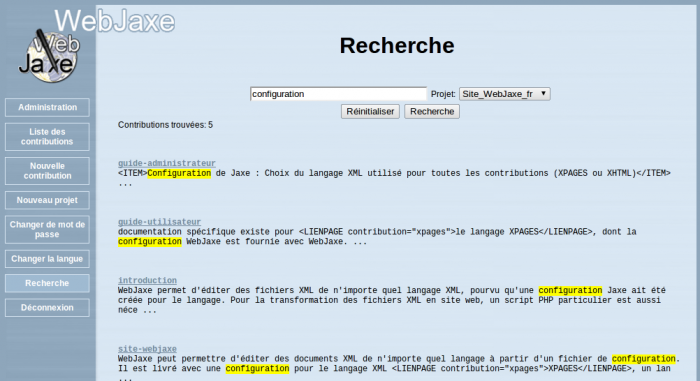
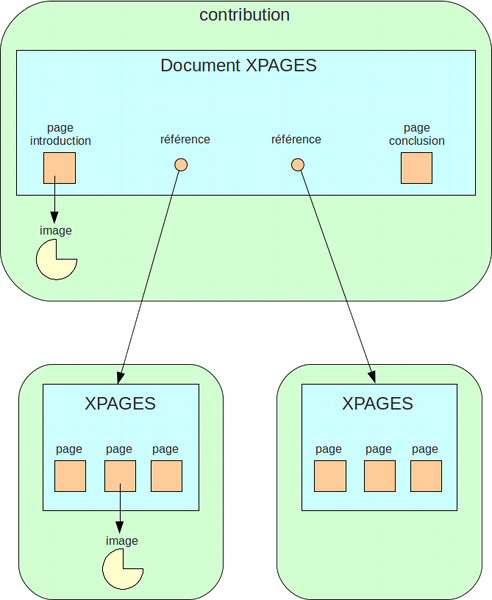



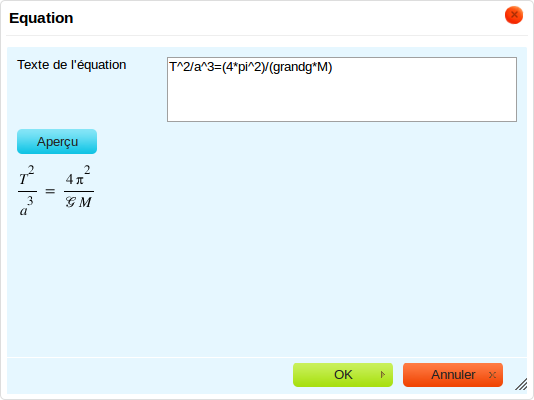







 s'affiche en italique.
s'affiche en italique.
 ;
;  (notez que les parenthèses sont nécessaires dans cette expression)
(notez que les parenthèses sont nécessaires dans cette expression)