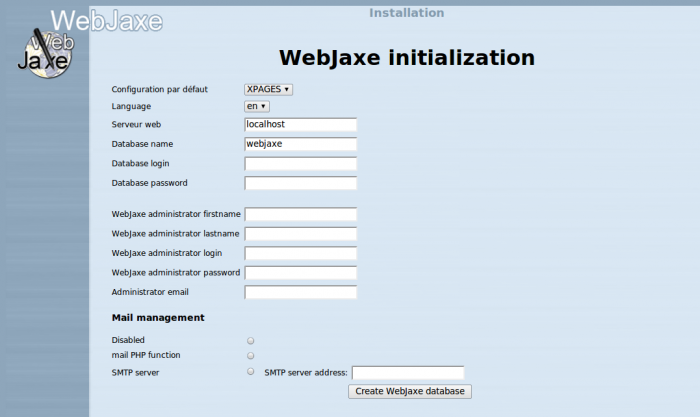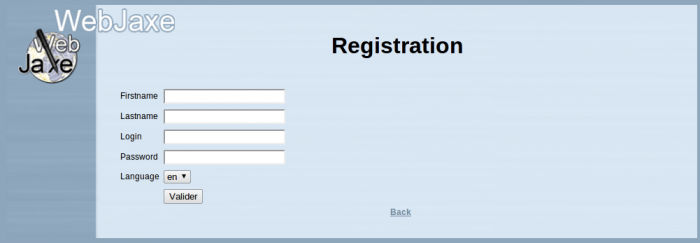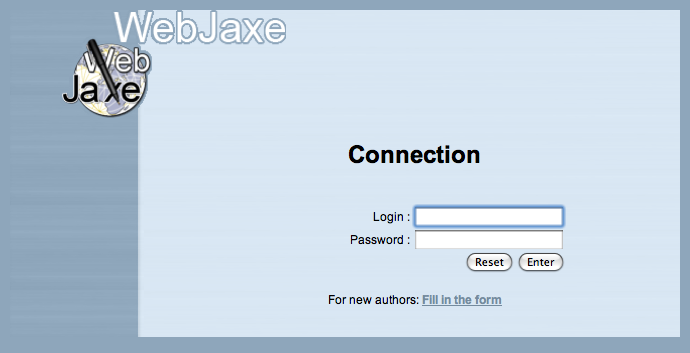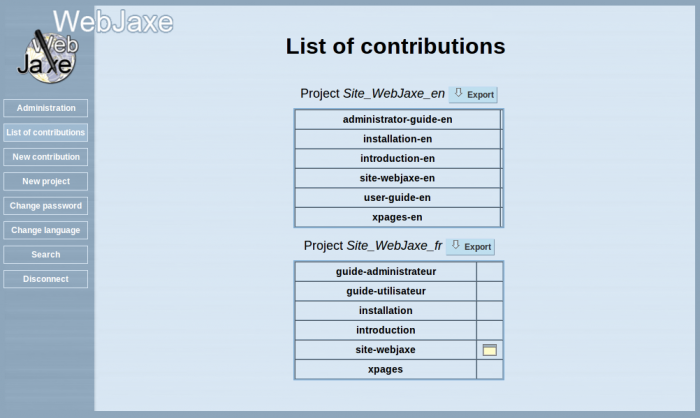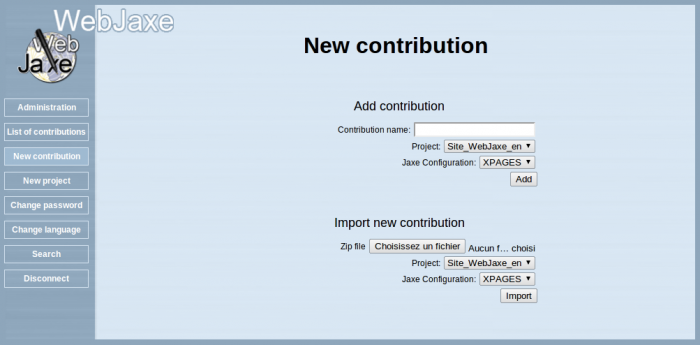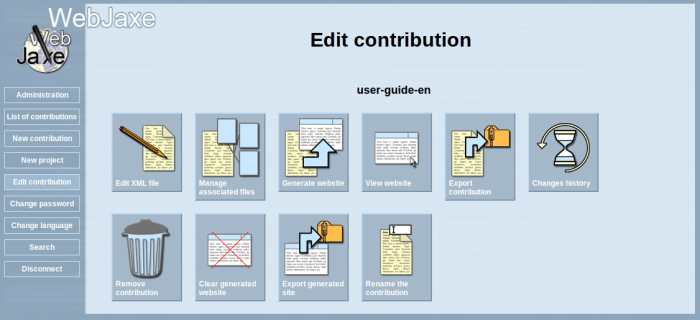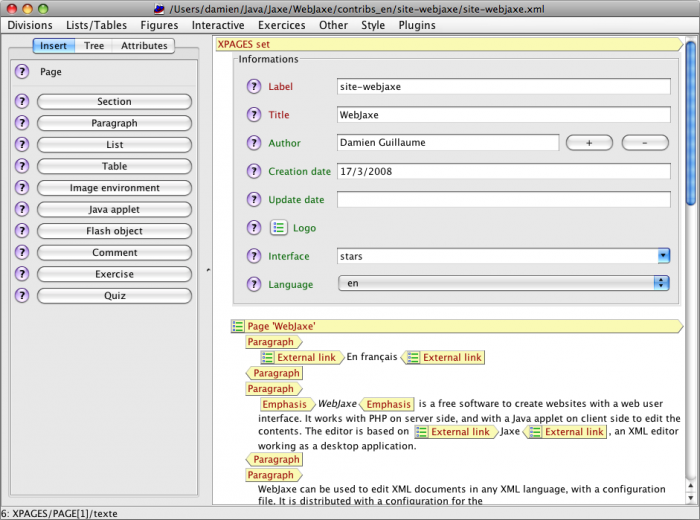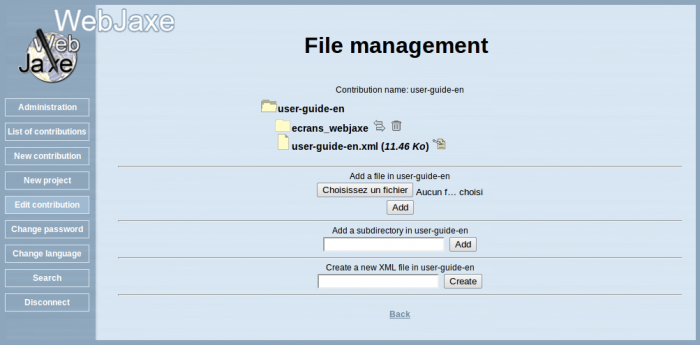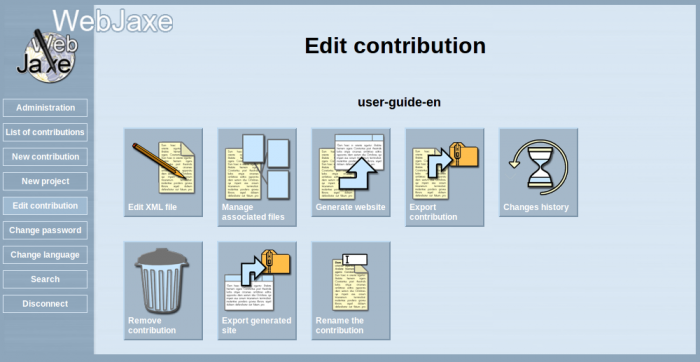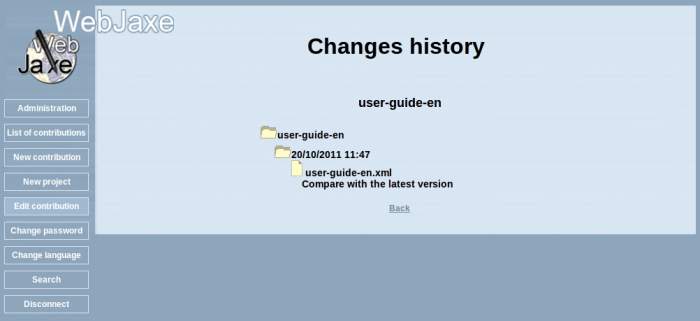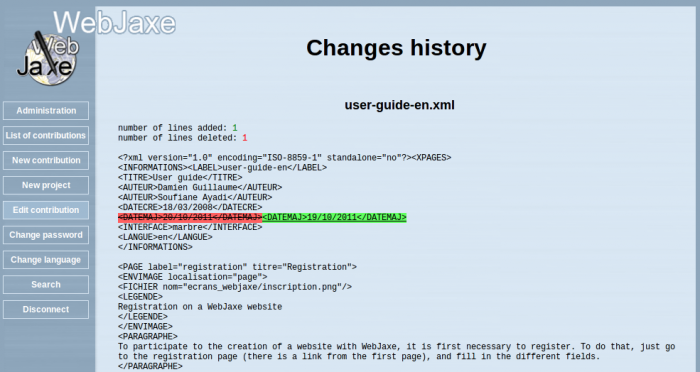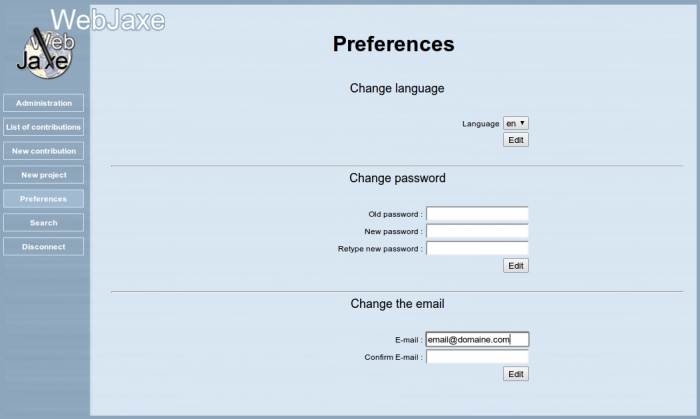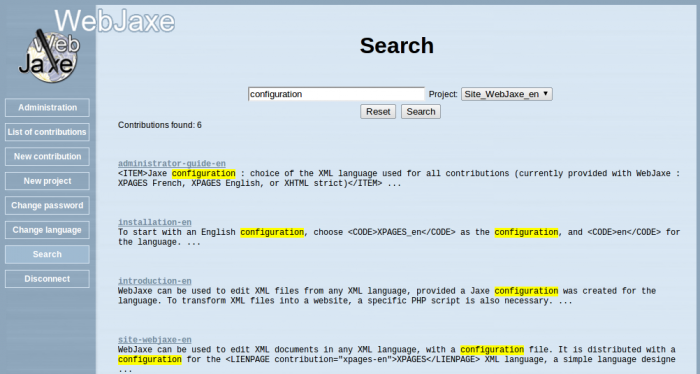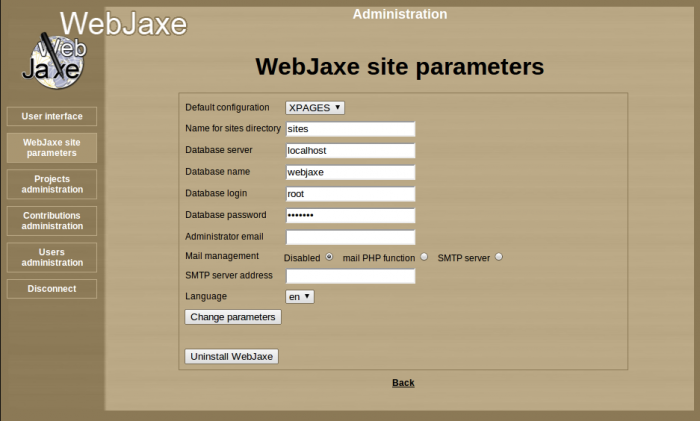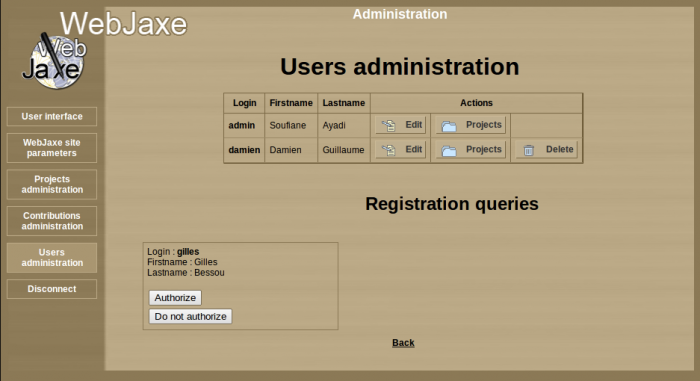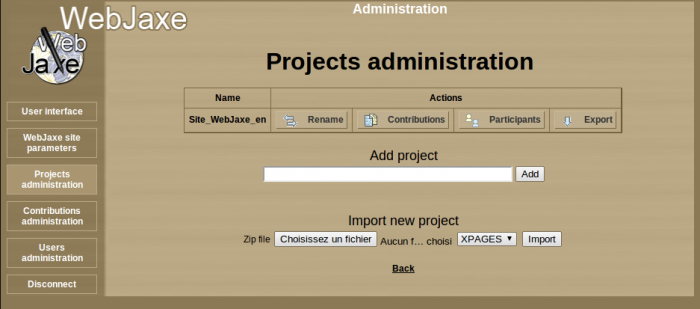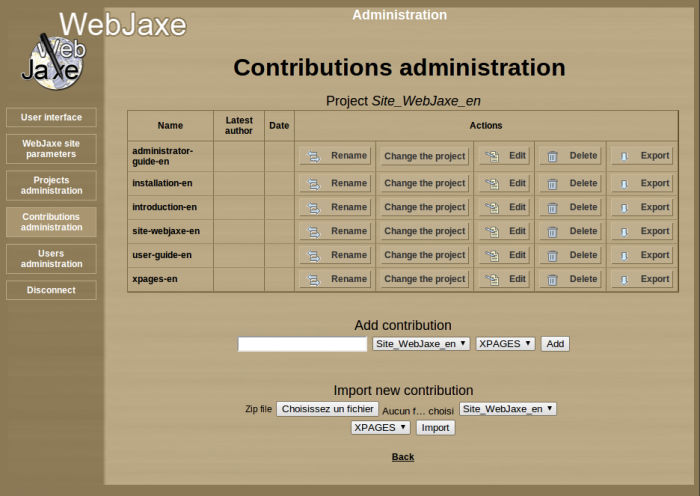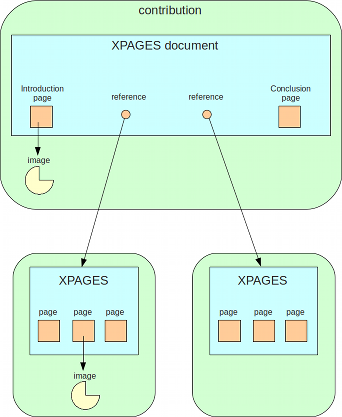WebJaxe
Author: Damien Guillaume
- Introduction to WebJaxe
- Presentation
- Advantages
- Features
- Installation
- Prerequisites
- Installation
- Securing WebJaxe
- Updating
- User guide
- Registration
- Login
- Contributions
- New contribution
- Operations on a contribution
- Edition of a contribution
- Associated files
- Changes history
- Preferences
- Search
- Administrator guide
- The administrator account
- Parameters and uninstall
- Validation of registrations and user management
- Project management
- Contribution management
- Adding a new configuration
- The XPAGES language
- Introduction
- Documents structure
- Informations
- Block elements
- Elements mixed with text
- Exercises
WebJaxe
En français
WebJaxe is a free CMS, to create websites with a web user interface. It works with PHP on server side, and with a Java applet or Javascript on client side to edit the contents. The editor is based on Jaxe, an XML editor working as a desktop application. Starting with version 2.0, it is possible to use Daxe instead of Jaxe (Daxe is a similar XML editor written in Dart, which can be used without a Java plugin in modern browsers).
WebJaxe can be used to edit XML documents in any XML language, with a configuration file. It is distributed with a configuration for the XPAGES XML language, a simple language designed to easily create web pages by separating content editing from the choice of a graphical interface. XPAGES is adapted to the creation of online courses, documentations, or in general websites with static content. This website, for instance, was created with XPAGES.
More information about WebJaxe.
License
WebJaxe is distributed under the GPL license.
Brought to you by
WebJaxe was developed at the cellule TICE at l'Observatoire de Paris. WebJaxe authors are : Soufiane Ayadi, Gilles Bessou, Damien Guillaume and Konstantin Tcholokachvili.
For any information, please contact 
Introduction to WebJaxe
Authors: Damien Guillaume, Soufiane Ayadi
Presentation
WebJaxe is a system to create websites with a web-based user interface, using XML technologies to ease and accelerate sites creation and updates. Several authors can participate at the same time to create a website, each one bringing his own contributions.
So, WebJaxe is a CMS, but as opposed to a CMS that lets you edit HTML code or pseudo-code close to HTML, WebJaxe works in two separate steps :
- Edition of the XML files with Jaxe. When editing files with an XML language like XPAGE (included with WebJaxe), it is easy to focus on the content (the meaning of the text), without worrying about the way it will be displayed. This can be disconcerting at the beginning, but a lot of time can be saved eventually.
- Transformation into a website. This transformation is done in one click, and automatically generates a website ready to be used, with navigation, a summary, links, etc... It is possible with XPAGES to choose a "skin" for the website, which makes it very easy to change the presentation without touching the original texts.
Advantages
Many CMS provide two ways to edit contents :
- as simple ASCII text (rather painful to use)
- with a "WYSIWYG" editor, which often generates an invalid code, and prevents a uniform presentation in a collaborative website (each author having his own presentation habits)
WebJaxe offers an alternative solution : the use of an editor with a user-friendly graphical interface, but that doesn't display right away the HTML result. In the end, this enables the creation of a website with a consistent user interface even when many authors contribute.
Since authors provide content with semantic markup without specifying the presentation, it becomes suddenly possible to change all the graphical interface at once, without having to edit the authors contributions.
Features
WebJaxe is a free software (in French, libre as opposed to gratuit). It is distributed under the GPL license.
WebJaxe can be used to edit XML files from any XML language, provided a Jaxe configuration was created for the language. To transform XML files into a website, a specific PHP script is also necessary.
WebJaxe is distributed with configurations for the XPAGES and XHTML strict XML languages.
The XML editor, based on Jaxe, inherits the following features from Jaxe :
- automatic validation at element insertion
- multi-plateform (Java 1.5+)
- contextual menu
- multiple undos
- display of source code
- equation editor
- online help based on the XML schema
- XPath search
WebJaxe provides on top of that :
- The edition in a web browser
- Management of a set of XML contributions
- User management, including their authorizations to edit contributions
- Generated websites can be used right away, because they are created on a web server
- Automatic sending email to administrator if a new user is registred
Installation
Authors: Damien Guillaume, Soufiane Ayadi
Prerequisites
WebJaxe is easy to install, even with free hosting providers, and works on all operating systems thanks to the use of Java for the editor.
On the server
- A web server
- PHP 4 or PHP 5
- mysql
With PHP 4, it is also necessary to install the sablotron and iconv libraries.
 Remark
Remark
It is usually sufficient to install MAMP (on MacOS), XAMPP (on Linux) or WAMP (on Windows), which include Apache, Mysql and PHP. It is also possible to install the components separately, without forgetting the mysql module for PHP. Some packages have to be installed on Linux on top of PHP : php5-mysql for the link with the database, php5-xsl for XML documents transformations, and php5-gd for image processing.
For users
- A not-too-old web browser (for instance Firefox 2+, Safari 2+, Internet Explorer 6+)
- Java 1.6+ (preinstalled on many computers, it can be downloaded if necessary from java.com) OR a recent web browser (if Daxe is used instead of Jaxe)
Installation
Activation of PHP extensions
With PHP5, the PHP extensions php_xsl and php_gd2 must be enabled, but php_domxml must be disabled (it's an extension for PHP4).
With PHP4, the PHP extensions php_xslt, php_gd2 and php_domxml must be enabled. These extensions are enabled by default in some distributions (such as MAMP on the Mac), but not on others (such as WAMP on Windows).
Placing the folder
WebJaxe's folder can be placed anywhere on the website. The website root is often a folder called htdocs, in which the webjaxe folder can be copied.
File permissions
The PHP user needs write access to the following folders : site_config, contribXML, sites, historique, poubelle and tmp. Permissions for these folders should be checked before starting WebJaxe for the first time.
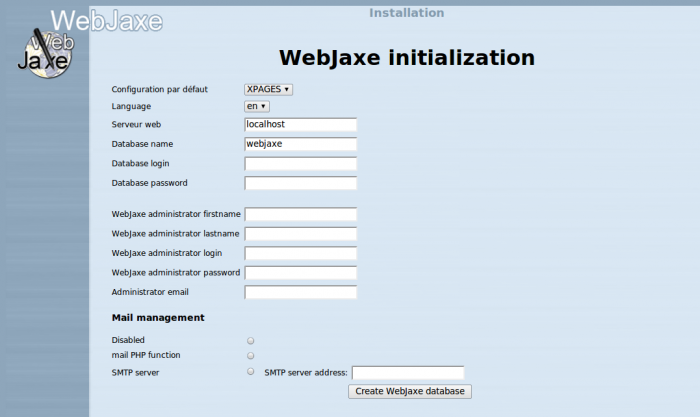
Creating the database
Initialisation
Open the following page in a web browser :
http://[your_website]/[WebJaxe_folder]/index.php
 Remark
Remark
If your web server is running on any other port than the default one (80), it is of course necessary to add :port_number just after http://[your_website].
To start with an English configuration, choose XPAGES_en as the configuration, and en for the language.
To create WebJaxe's database, the login and the password for the database administrator have to be entered (often 'root' / '' or 'root' / 'root' by default).
The database is called webjaxe by default.
The other fields to fill in are used to create WebJaxe's administrator account, who will be the first user. Once this is done, click on the "Create database" button to finish WebJaxe's installation.
The mail management is used to alert for a new user, you have 3 options:
- Disabled : sending email is disabled
- mail PHP function : the email will be sent by using PHP function of your host
- SMTP server : the host or provider SMTP server adress have to be entered
Once this is done, click on the "Create database" button to finish WebJaxe's installation.
TeX equations images server
Those who would like to use equations with the TeX syntax in the XPAGES language also need to configure a little additional server. The Jaxe applet and its XPAGES plugin do not contain a TeX processor (it would be too heavy !). So, the plugin calls a server, sending the equation text, to which the server replies with the image of the equation. This server is already present in WebJaxe's serveurtex folder, but it requires the installation of the following programs : latex, dvipng and ImageMagick.
It is also necessary to edit the file config/XPAGES/XPAGES_config.xml by hand to specify the server to use (look for "tex.php" to find it). The default value is set to a server that is not necessarily available.
The paths to the commands convert and tex2png can be changed if necessary in tex.php.
Permissions should be checked to make sure the PHP user can write inside serveurtex/CACHE.
Securing WebJaxe
The information to access the database is stored in the site_config.xml file, located in the site_config folder. This folder is protected for the Apache web server with a .htaccess file if .htaccess files are enabled with the instruction AllowOverride in httpd.conf. This prevents reading site_config.xml directly from the web, while still letting WebJaxe use it.
This protection only works with the Apache web server. If you use another web server, such as IIS, you will need to protect the site_config folder in another way, for instance by editing its properties and forbidding reading. The way to do that is unfortunately different from one web server to another.
A .htaccess can also be added to the other folders in ordre to manage reading authorizations.
To avoid having to manage both Apache and WebJaxe users to control access, the lecture_fichier.php PHP script can be used with the Mod_rewrite Apache module. For instance, the following code can be placed in a .htaccess file in the contribXML and sites folders, to make sure that only authorized WebJaxe users can access the XML files and the websites created with WebJaxe :
<IfModule mod_rewrite.c>
RewriteEngine on
RewriteRule ^(.*)$ ../php/partie_utilisateur/lecture_fichier.php?fichier=%{REQUEST_URI}
</IfModule>
This code redirects read requests for all files in the folder to the lecture_fichier.php script, which only returns the contents of the files for connected authorized WebJaxe users.
Aside from that, for a better protection of passwords on the network, it is recommended to use https to connect to WebJaxe.
Updating
WebJaxe's directory contains sub-directories with files specific to WebJaxe, and others with files specific to the local installation. To update WebJaxe, simply copy the sub-directories specific to WebJaxe: config, daxe, design, editeur_config, jaxe, langues, php, serveurtex as well as the file index.php. If the database has to be updated, WebJaxe will be blocked until an administrator connects.
User guide
Authors: Damien Guillaume, Soufiane Ayadi
Registration
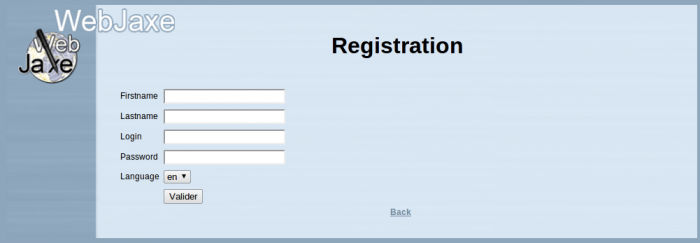
Registration on a WebJaxe website
To participate to the creation of a website with WebJaxe, it is first necessary to register. To do that, just go to the registration page (there is a link from the first page), and fill in the different fields.
The login is a unique identifier. A new user is choosing the login, but (as opposed to the fields for the firstname and the lastname), the only letters accepted are the letters from a to z, with no space or special character.
Choose an original password, but don't lose it ! You can ask for help to the administrator if you lose it, but changing a password is not automatic.
Once the registration form submitted, the administrator will be able to validate (or not) your registration. It is only after the registration is validated by the administrator that it becomes possible to log in, with the chosen login and password.
Login
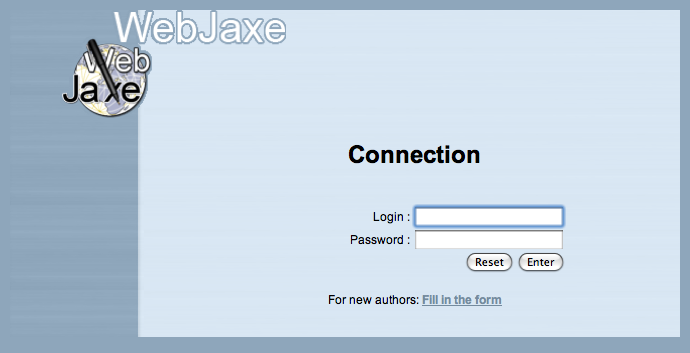
Login for a WebJaxe website
To log in, just enter the login and password chosen at registration time.
Contributions
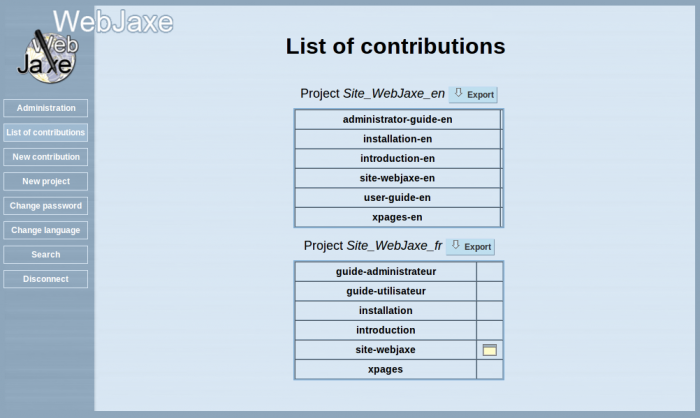
List of contributions
Creating a website is done with a number of contributions. A contribution corresponds to a set of pages on a given subject (usually less than 10 pages). A contribution is a folder containing an XML file with the text of the pages, and the files of the images used in the pages.
Certain contributions are only used to link contributions with each other. For instance, it is possible to create a contribution for the whole website to create, and this contribution will only contain links to the other contributions.
Contributions are organized into projects. A project gathers contributions and authors on a given subject. All the authors in a project can edit all the project's contributions.
As a user, you can create a new project, a new contribution, and edit the contributions created by other users if these contributions are in a project of which you are author. The administrator can add authors or contributions to a project.
A project can be exported. This operation starts the download of a ZIP file containing a copy of all the contributions in the project.
New contribution
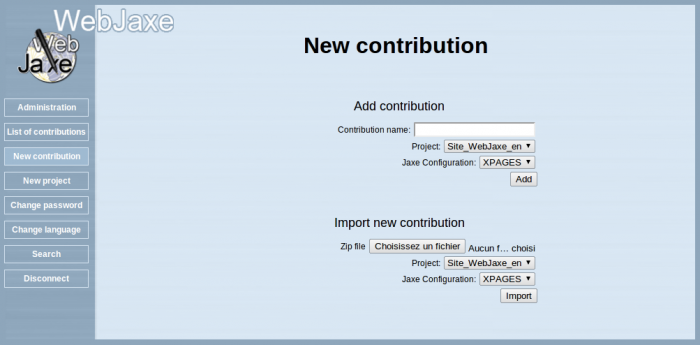
Nouvelle contribution
There are two methods to create a new contribution in WebJaxe: the creation of an empty contribution, and the import of an existing contribution. In both cases, it is necessary to specify the associated project and the Jaxe configuration (which corresponds to the XML language).
In the case of an import, the imported file must be a ZIP file with the name of the contribution. This ZIP file must contain a folder with the name of the contribution, containing an XML file with the name of the contribution. For instance, the imported file could be "my-contribution.zip", containing a "my-contribution" folder, with a "my-contribution.xml" file inside.
Since contribution export uses the same organization, it is easy to export a contribution from a WebJaxe site and to import it into another one.
Operations on a contribution
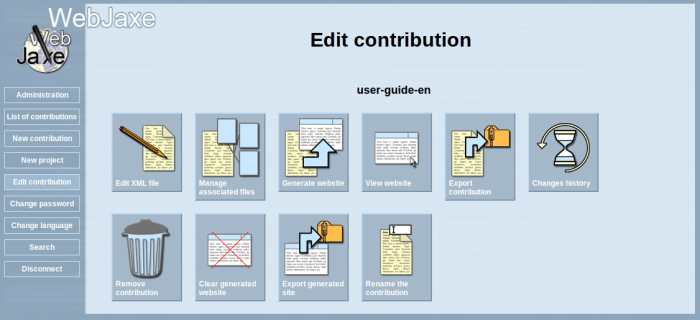
Possible operations on a contribution
There are 10 possible operations on a contribution :
- Edit XML file : this operation launches the applet with the Jaxe editor. It is necessary to enable Java (version 1.6 or later) in order for this operation to work (Java is not to be confused with Javascript - Javascript is not necessary with WebJaxe).
- Manage associated files : this lets you deposit images on the server, and organize them into folders. The image files can then be referenced in the editor to be incorporated into pages.
- Generate website : this starts the automatic generation of the website, and redirects to the home page of the new website. It can be necessary to use the web browser "reload" button if old pages (preserved in the browser cache) are displayed.
- View website : available once the website has been generated, this operation can be used to go directly to the website without generating it.
- Export contribution : compresses all the contents of the contribution in a ZIP file, and downloads it. The ZIP file can then be uncompressed, and the XML file can be edited with the Jaxe application off-line.
- Changes history : when the XML document has been changed, this operation is used to check the differences between each version of the document and the latest version.
- Remove contribution (only available if the user is the only author for the contribution's project or if he is the administrator) : removes the contribution.
- Renaming of the contribution
- Export website: regenerates all the website, and compresses its content in a ZIP file.
- Clearing the generated website
Edition of a contribution
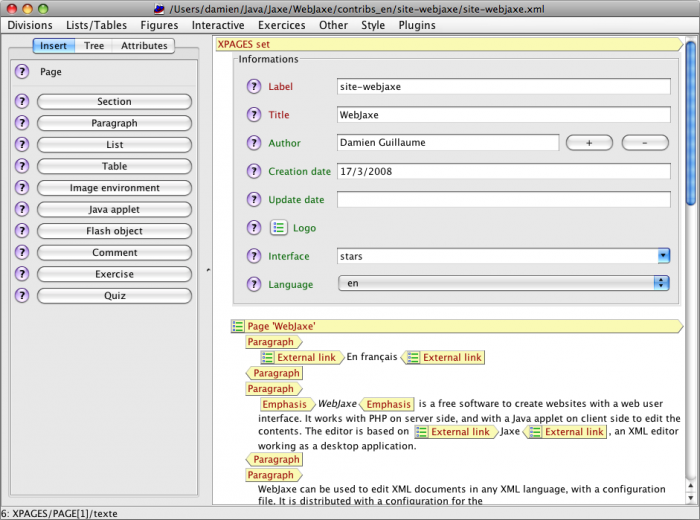
Edition with Jaxe
WebJaxe's editor requires Java 1.6. It opens in a new window. Be careful not to close the initial window in the web browser, because that would make the edition window disappear without letting you save the document.
 Remark
Remark
There is a bug in Firefox and some other web browsers which prevents reading XML files if the option "Allow third-party cookies" is disabled. With these web browsers, this option must be enabled in the preferences. Another solution is to add an "exception" in the cookie settings so that cookies from WebJaxe's server are always authorized.
The editor works with the XML meta-language, and entered texts are thus organized with begin and end tags. Each piece of text is surrounded by tags that give it meaning. New elements can be inserted with the menus, or with the insertion panel on the left of the window. The insertion panel only displays elements that are allowed at the cursor position, in order to prevent the creation of an invalid document (a document that does not respect the rules of the chosen XML language).
The available elements, as well as the tree rules for the elements, are defined by the XML language chosen by the administrator. It is important to learn the chosen language to use the editor in the best way. A specific documentation exists for the XPAGES language, whose WebJaxe configuration is provided with WebJaxe.
There exists a user guide for the Jaxe application, that mostly applies to WebJaxe's editor. However, there are some features that don't exist in WebJaxe. Some other features are disabled because of security restrictions imposed to Java applets by web browsers, such as copy/paste (see below).
Copy / Paste
By default, Java applets are not authorized to read the system clipboard. In general, this means it is not possible to do a copy-paste from another application. There are two methods to work around this problem:
Associated files
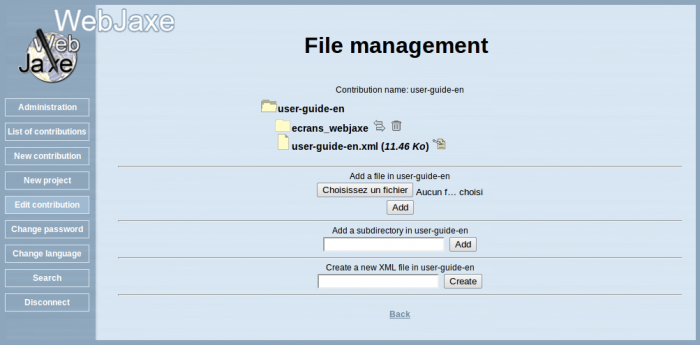
Management of associated files
This page is used to manage the files associated to a contribution. They are usually files of images used when editing the XML document. It is possible to organize these files with directories. To add a new file, just click on the corresponding button, choose the file on the local hard disk, and click on the "Add" button. It is then displayed in the list of files for the current directory.
Once an image file is added, it is possible to use it during edition. For instance, with the XPAGES language, an image is added by first creating an "Image environment", and then adding a "File" inside. The path to the image file in the contribution is used as the "file name", for instance "logo.png". The image is displayed in the editor when the dialog is validated.
Changes history
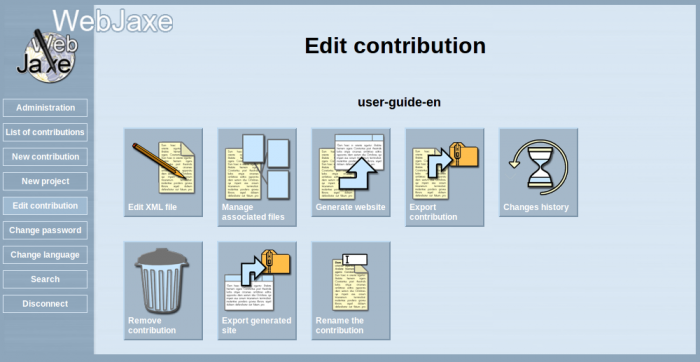
Operations on a contribution: Changes history
The Changes history button displays when the XML document is changed.

Changes history
Each history is followed by the login of the author who has changed.
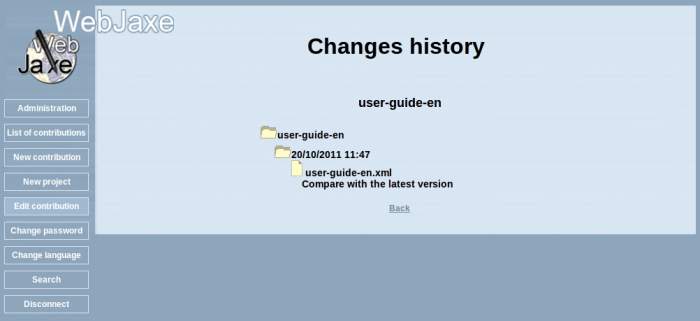
Comparison with the latest version
You can compare versions of the XML document, and check the differences between each version of the document and the latest version.
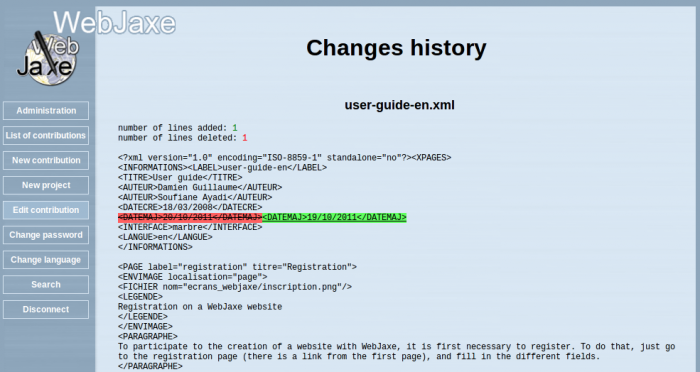
Differences between each version of the document and the latest version
Preferences
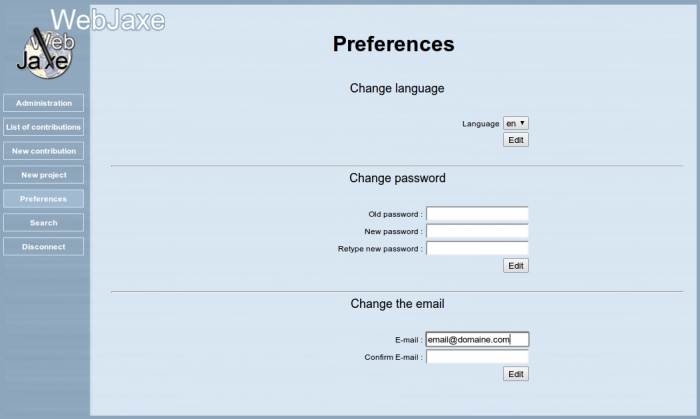
User preferences: Change the language, the user password or email
Change the user interface language. The default language is one that was chosen during the registration on WebJaxe.
The new password must use at least 4 characters, and must contain only letters without accent, numbers, dashes or underscores.
The email adress must be valid.
Starting with WebJaxe 2.0, it is possible to choose the editor. Jaxe, the default editor, works as a Java applet and requires an enabled Java plugin in the web browser. Daxe works with Javascript and requires its activation. Daxe only works on modern web browsers (for instance, it does not work with Internet Explorer before version 9).
Search
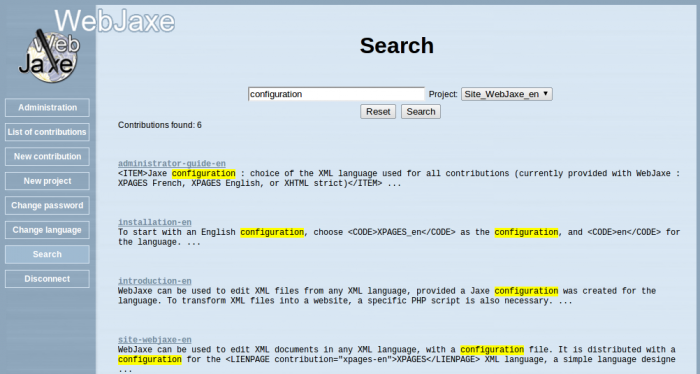
Do search
This page allows the user to search for a keyword in all the contributions of a project.
Administrator guide
Authors: Damien Guillaume, Soufiane Ayadi
The administrator account
The administrator account is created at initialization time. It is possible to change the fields for this account in the user management section.
It will be assumed for now on that you are connected to the site as the administrator, which enables the administrative functions.
Parameters and uninstall
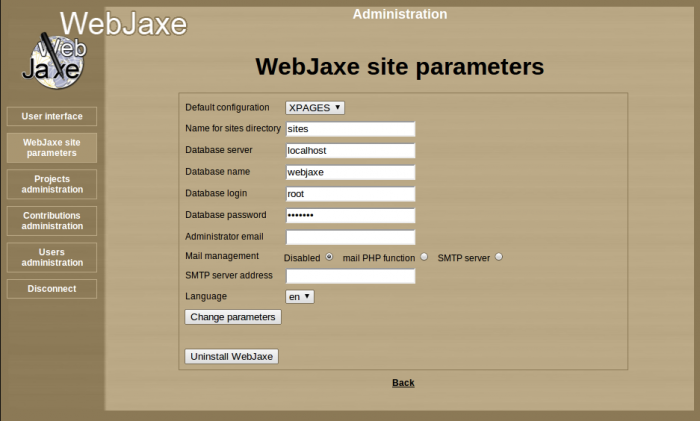
Site parameters
The parameters page lets you edit the following parameters :
- Jaxe configuration : choice of the XML language used for all contributions (currently provided with WebJaxe : XPAGES French, XPAGES English, or XHTML strict)
- Name of the websites folder : folder in which websites will be generated
- Database server : the address of the server hosting the database
- Name of the database : by default : webjaxe
- Database login : login to connect to the database
- Database password : password to connect to the database
- Administrator email : address where you receive the alerts email
- Mail management : Manage sending email
- SMTP server address : your provider or host SMTP server
 Hint
Hint
It is possible to use "../.." instead of "sites" for the name of the websites folder, so that websites are generated directly at the web server root (assuming the webjaxe folder is located at the root). If you use this trick, be careful with possible folder names conflicts.
Uninstall
To remove the database and the contributions, just click on "Uninstall WebJaxe".
Warning, the result is immediate !
Once this is done, you just need to remove WebJaxe's folder on the server to get rid of it completely.
Validation of registrations and user management
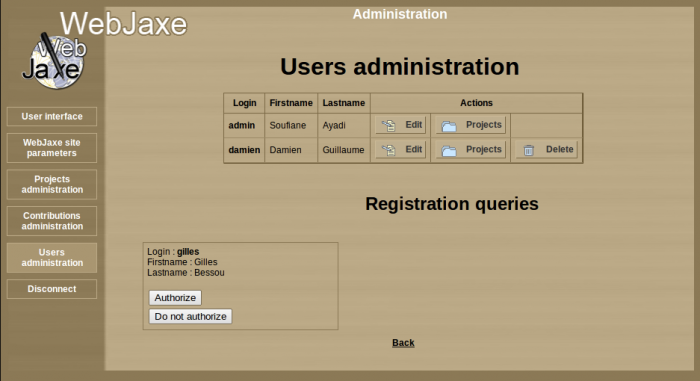
User management
Each registration request is recorded in the database, but the corresponding users cannot connect until their registration is validated by the administrator. If the administrator rejects a registration, it is deleted.
The list of registration queries on the "User management" page gives the list of the users who registered, and lets you accept or not each registration.
From the user management page, it is also possible to :
- Edit the fields for users in the database, in particular passwords (leave the field empty if you don't want to change a password).
- Remove a user definitely. His contributions then pass under control of the administrator.
Project management
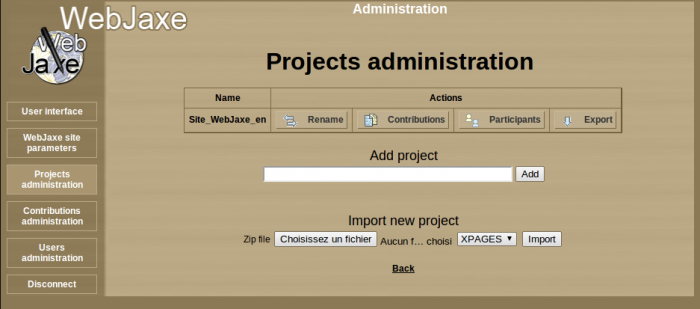
Project management
The project management page is used to create new projects, and change the list of contributions and participants for each project. There is no direct link between contributions and users: the links are established through the projects.
The administrator can organize projects as a tree, which is handful when there are a lot of contributions. To change the tree structure, click on the "Sub-projects" button for the parent project on the project management page. The list of sub-projects can then be changed for this project. A user associated with a project is implicitely associated with all the descendant projects. An export of the parent project will contain all the contributions of the parent project and its descendants.
Contribution management
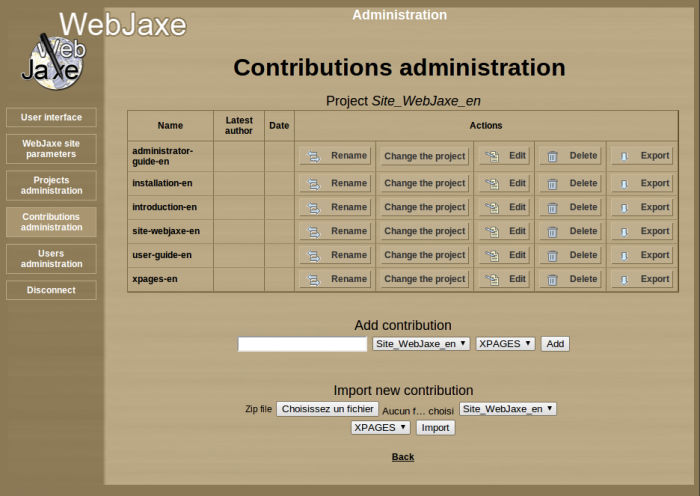
Contribution management
Each contribution is associated with a single project.
The contribution management page gives the list of the contributions, and can be used for each contribution to change the associated project, to edit it or remove it.
A form at the bottom can be used to create a new contribution.
This page can also be used to edit a contribution (by redirecting to the "user side" of WebJaxe), and to remove a contribution.
Adding a new configuration
WebJaxe is distributed with a configuration for the "XPAGES" XML language (in French and in English), and another one for the "XHTML strict 1.0" XML language.
It is possible to add new configurations to edit documents in other XML languages, and generate corresponding websites.
To add a new configuration, that we will call "MYCONFIG" :
- Create a folder named MYCONFIG in WebJaxe's config folder.
- Place inside the Jaxe configuration file using the file name MYCONFIG_config.xml, as well as the XML schema.
- To enable transformations into websites, it is necessary to create a file called MYCONFIG.php in a php folder inside the MYCONFIG folder, with the PHP function transfo_webjaxe($contribs_folder, $xml_to_process, $path_to_site, $config_folder, $temp_folder). The XHTML config gives a simple implementation example for this function, using an XSLT transform.
The XPAGES language
Author: Damien Guillaume
Introduction
 Introduction
Introduction
XPAGES provides a way to create websites quickly and easily. XPAGES is based on the principle of separation between content and presentation : with XPAGES, the content (text, images, animations) is entered, and is structured with a meaning associated to each part. An author does not worry about the way content will be displayed later on, which saves time and avoids mixing meaning with presentation. The way content will be displayed is specified separately, with stylesheets. Thus, it is possible to change the display independently from the edition.
XPAGES is an XML language, i.e. a set of elements and rules designed to structure a text. Associated stylesheets can automatically transform XPAGES documents into HTML files so that they can be viewed on the web. XPAGES documents can be edited with Jaxe and WebJaxe thanks to a configuration file describing the edition user interface.
XPAGES is a very simple language, easy to learn : it features only 59 elements (46 without the exercises), to compare for instance to the 91 elements in HTML, 390 elements in DocBook, or 526 elements in OpenDocument.
Documents structure
Organisation
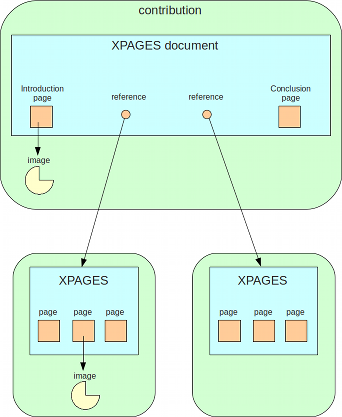
XPAGES documents have a root element, XPAGES set, that is used in all the documents as a first level element. Under this element, the following elements can be found : Informations, Page, Ref. XPAGES document and XPAGES set.
- Informations is a metadata block, i.e. informations about the document. It is described later on.
- Page represents a web page, and has a title and a label used to create links to the page. In the latest version of XPAGES, it is possible to associate a semantic role to pages (as with sections).
- Ref. XPAGES document is a reference (via the label) to another XPAGES document, that will be included in place of the Ref. XPAGES document element. This is used to create a website with several levels : for instance, one can create a website with a home page, and several sets of pages. To do that, an XPAGES document is created for the website, containing the home page and Ref. XPAGES document references to the different sets of pages in the website.
- XPAGES set under XPAGES set can be used to add another level to the tree, as with REFXPAGES, but without creating a new document.
Inside a page, sections can be created with the Section element. This element has a title, a role that specifies the meaning of the section and can result in a different display for each function, and an importance that can be used to highlight the section if it is important.
The text is added inside paragraphs, with the Paragraph element. It is easy to insert a new paragraph with the command-P or control-P shortcut in Jaxe.
It is possible to create several contributions, each one containing an XPAGES XML file and the associated files (images, Java applets, ...). Each contribution corresponds to a folder whose name is the same as the label given in the Informations block in the XML file. This folder contains the XML file and the associated files.
Informations
The information block provides information about the document, and is also used to choose a skin for the generated website. It is required, and is located at the beginning of the document. It has the following children :
- Label : a name used later to reference the document with the Ref. XPAGES document element, to include the content of the document in a larger one. The label is required, and must match the name of the XML file without the ".xml" extension. In WebJaxe, this label must simply be the name of the contribution.
- Title : the document title (required).
- Author : an author of the document. It is of course possible to specify several authors.
- Author : the creation date of the document, with the syntax DD/MM/YYYY.
- Update date : the update date of the document, with the syntax DD/MM/YYYY.
- Logo : path to an image file with a logo to use on the website. The image must be in a standard format for the web (JPEG, PNG or GIF). It is possible to specify a link to use when the logo is clicked.
- Interface : choice of a skin for the pages.
- Menubar : to choose whether or not to display the buttons on top of web pages to navigate to the subsets referenced with REFXPAGES.
- Language : the code for the document language (en for English).
Block elements
Block elements are XML elements that can be directly inserted inside a Page element. They are used to structure the document, but are not mixed with text : it is not possible to insert text directly under Page, because text must necessarily be inside a block element.
XPAGES has the following block elements :
- Section : used to identify an area inside a page, with a title, a semantic role, and an importance. The role is optional, but is important to give meaning to the different parts of the document. It can also be used later to display sections with the same role in a similar way, to visually distinguish them from other sections.
- Paragraph : a paragraph is one or several sentences. To do a "line break" (this idea is quoted because it is related to presentation instead of content), it is necessary to create a new paragraph.
- List : a list of List item elements with bullets or numbers. Items can contain text, but also paragraphs or sublists.
- Table : a table is formed with a given number of lines and columns. It is possible to specify a line of titles (the first line of the table). Also, cells can be merged, and an alignment can be specified inside the cells.
- Image environment : an element grouping the informations related to an image, animation or video (copyright and legend), and a link to the corresponding file. It is also possible to create a link on the image, so that a click on it redirects to another part of the site or an external page. In the case of a video available in several alternative formats, the files have to be specified inside a Formats element.
- Interactive application : a program written in Java, Flash, or HTML/Javascript. This new XPAGES element replaces the old elements Java applets and Flash object. If an application is used several times on the site, it is possible to store it in a contribution and to use it in other contributions. In that case, the contribution attribute is used to specify where to look for it.
- Comment : a comment of the author, that will not be displayed on the website. Very useful for instance to mark parts to develop or correct at the time of writing.
- Code : a block of computer code whose formatting must be preserved.
- Exercise : an exercise (see later).
- Quiz : a quiz (see later).
- Bibliography : a list of bibliographic and webographic references.
Elements mixed with text
Some XPAGES elements can be mixed with text, for instance inside a paragraph. They are the following elements :
- Link to internal page : link to a page on the same website. To identify the page to link to, the label of the contribution and the label of the page have to be entered. If only the label of the page is given, it is assumed to be in the same contribution. If only the label of the contribution is given, the link directs to the first page in this contribution.
- External link : link to a web page external to the website. The address (URL) must start with "http://".
- Image link : link to an image environment. Can only be used for images on the same page. For instance, it is possible to change the displayed image with the "page" layout by using several image links in the text of the page.
- File : an image or animation file. Normally used inside an Image environment element, so that a legend can be specified, but it can also be used within the text (for instance to include a symbol that could not be created with an equation).
- Symbol : greek letter or mathematical symbol.
- Equation : equation based on Jaxe's equation editor syntax.
- TeX Equation : equation based on the TeX syntax.
- Glossary word : word to include in the glossary. The word to display is specified with the word attribute, and the definition for the word is given within the Glossary word tags.
- Emphasis : emphasis (to highlight one or several words).
- Superscript : superscript text
- Subscript : subscript text
- Code : computer science code (usually displayed with a monospaced font)
- Non-breaking space : non-breaking space
Exercises
XPAGES can be used for many applications, but it is especially handy to create online courses, and was created in this context. For these reasons, the language contains elements specific to the definition of exercises, even though these elements might not be useful outside of the context of online courses.
There are two types of exercises : the question-answer type (Exercise element), and the quiz type (Quiz element). In both cases, an exercise can have a title (title attribute), an indication of the difficulty (Difficulty element), an indication of the time necessary to complete the exercise (Time element), and questions (Question and Quiz question elements).
Each question can have terms (Terms element) and one or more helps (Help element). Questions of type question-answer have a solution (Solution element) and a number of points that can be granted if the answer is correct (Points element). Questions of the quiz type have possible answers (Quiz answer element), each answer being either right or wrong (correct attribute), with the text of the answer (Answer text element) and a comment which will be displayed to the user should he choose this answer, for instance to explain why the answer is wrong (Answer comment element).
In Jaxe, solutions for evaluation exercises are not added to HTML when the "public website" is generated. They are added when the "production website" is created. WebJaxe always creates the production website. To create a public website from a contribution in WebJaxe, the contribution has to be exported and opened with Jaxe. In this way, it is possible to create, from the same XML files, a website for students, and another one for tutors for an elearning program.